Photo Organization System: How I Organize and Store My Photos
Photo Organization System: How I Organize and Store My Photos | Skyler Maire Photography
Today I’m going to share with you something that may not sound exciting but is absolutely crucial for photographers, and that’s a solid photo organization system. It may not be the most glamorous topic, but having a solid system can save you countless hours of frustration down the line. While there are many ways to organize your photos, the most important thing is to find a system that works for you! And if you’re struggling, feel free to steal mine! 🙂
I’ve been using the same photo organization system for three years, and it’s been a solid system in my workflow. Before we dive in, let me emphasize one critical point: Backing up your files is non-negotiable! Your images should always be stored in at least two separate locations. If one system fails, you’ll thank yourself for having a backup.
Alright, let’s dive in!
Primary Storage
I use a 5TB portable hard drive that I now label with the current calendar year – both digitally and also with a physical sharpie on the top. This makes organizing and tracking down my images so much easier!
Folder Structure
While I store a variety of files on my hard drives, the two primary photos I want to focus on are:
- PHOTOS
- CATALOGUES
I create different catalogues for every single one of my sessions. You don’t necessarily have to do this yourself – I just find that it works better for me.
Inside the PHOTOS folder, I use a consistent naming convention: month.date.clientnames. For weddings, I’ll add a specific identifier at the end like wedding or CHW (City Hall Wedding). Some examples:
- 01.17.Skyler + Rainbow
- 01.17.Skyler + Rainbow CHW
Since my hard drive is already labeled with the year, I don’t need to include the year in the folder name. If you’re working across multiple years on the same drive, consider either:
- Including the year in the folder title
- Creating parent folders for each year
All the RAW images are stored in the project-specific folders.
Once I’m finished editing the gallery, I export the images to a folder on my computer titled “GALLERY_clientnames.” Some examples:
- GALLERY_Skyler + Rainbow
- GALLERY_Skyler + Rainbow CHW
I then upload the gallery folder to the same location as the RAW images.
I like this system for a myriad of reasons. For one, I like having all my photos from a session in one place. Plus, the images in the completed GALLERY folder are all high resolution, so I likely won’t be using those files for my website or Instagram. If I want lower resolution images for social media, I simply head to the catalogue for that project and then re-export the image in the proper format I would like.
As for my catalogues, I organize them the exact same way, but simply in the CATALOGUES parent folder.
And that’s basically it!
Once again, I want to note that you should be storing your files in multiple locations for backup purposes. I personally just use multiple hard drives because I find that works for me.
I hope this gives you some inspiration to improve your file organization. Don’t be afraid to adapt this system to fit your unique needs. Have suggestions or a different approach? Drop your ideas in the comments below – I’d love to learn from you!
Happy organizing!
If you enjoyed this post, you may also love:
My Top 3 Photo Editing Programs for Beginners
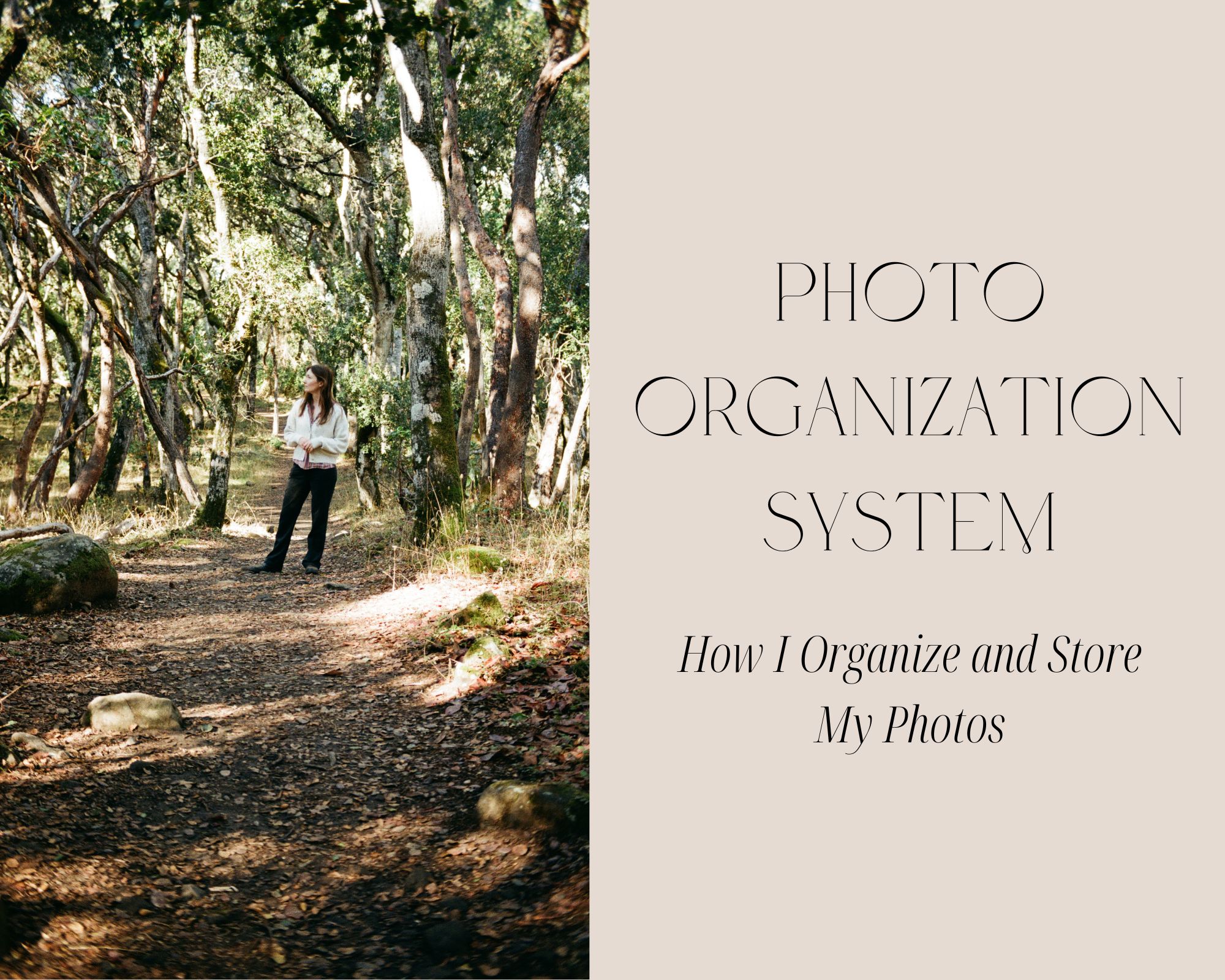
January 20, 2025
Be the first to comment